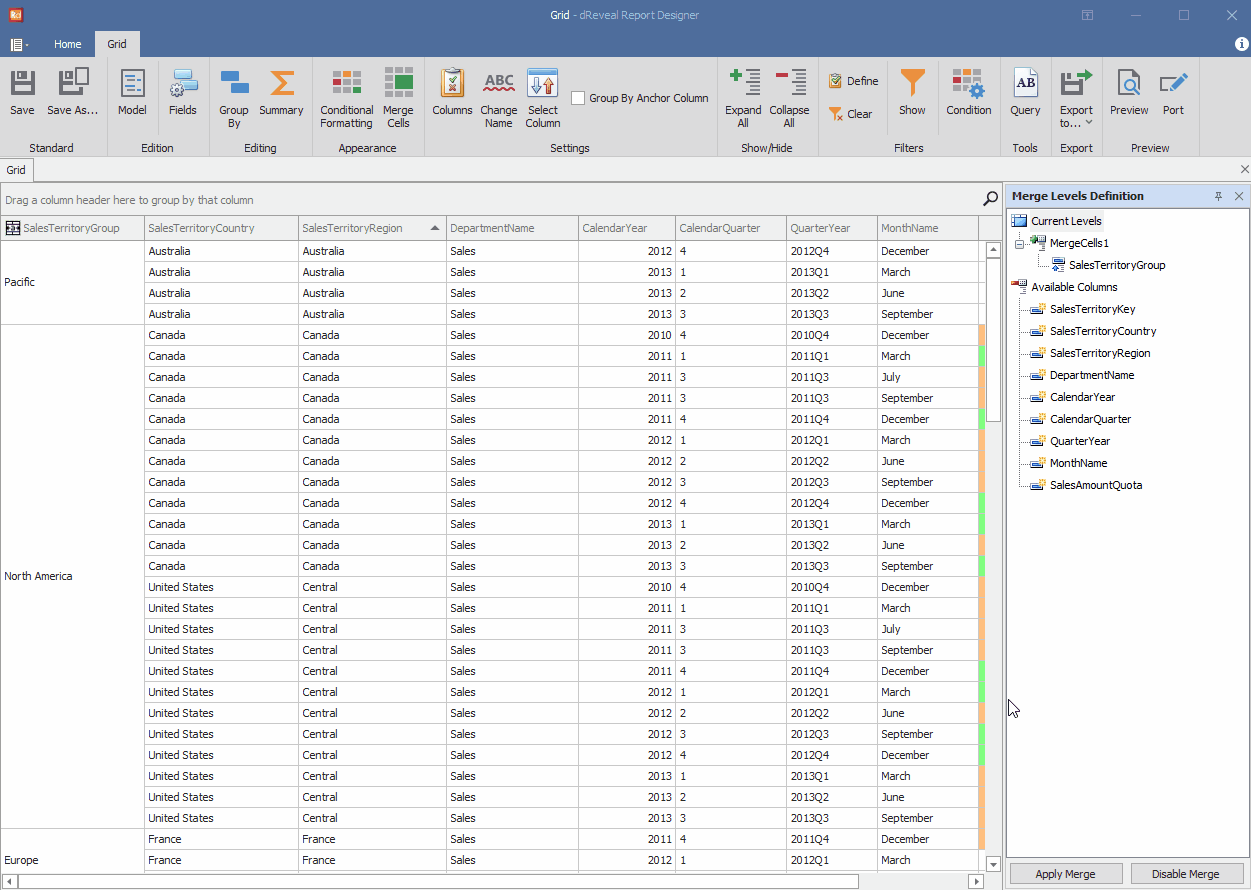Merge Cells
Grid Designer offers users the ability to apply cell merging (Merge Cells) in their grid reports. This functionality not only simplifies report design but also enables users to create more visually appealing and structured presentations. With the ability to merge cells, users can visually combine related information, highlight summaries, or emphasize specific areas of the report.
Steps to Create Merge Cells:
- Open Grid Designer.
- Create a new report or open an existing one.
- Click on the "Merge Cells" icon.
- Select the "Current Levels" and Right-click on this.
- Choose the "Add Merge Level" option.
- Name it "MergeCells1".
- Drag and drop the "SalesTerritoryGroup" column onto "MergeCells1."
- Click on the "Apply Merge" button.
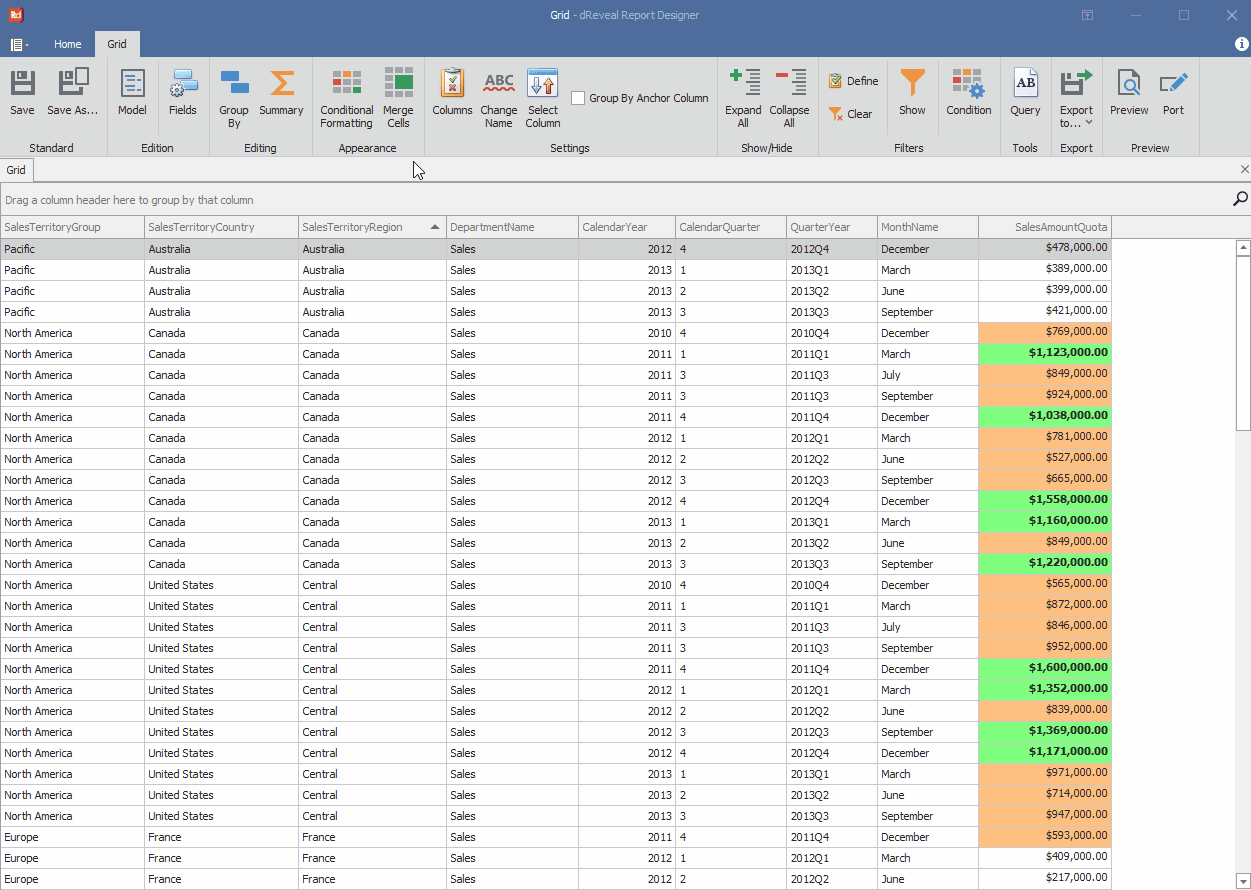
Grid Designer makes it easy for users to refine their grid reports by providing the option to remove previously applied cell merges. This ensures that users have complete control over the structure of their reports.
Steps to Remove Merge Cells:
- Click the "Disable Merge" button.
- Select the "MergeCells1" and Right-click on this.
- Choose the "Remove" option.
- Click on the "Merge Cells" icon.